| Please note that you should activate your ready installed aeroflyRC9 / RC8 directly from the program. The option of an offline activation via a brower session is only needed if your aeroflyRC8 computer don´t have an internet access. If you get an activation errorcode like “2005” or “2004” this dialog is no solution.
Step 1: Locate your Product-Key Your product key is printed in the white box at the bottom of your product DVD. The dash sign ‘-’ is not part of your product key. Valid characters are the letters A to Z and the digits 0 to 9. |
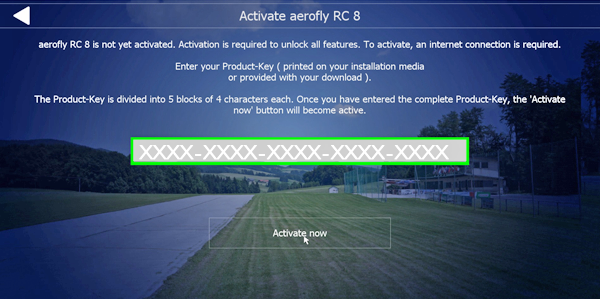 Step 2: Launch the aeroflyRC and click on “Activate”
Step 2: Launch the aeroflyRC and click on “Activate”
- Enter your product-key.
- If the key is already checked click on the button “Activate now”
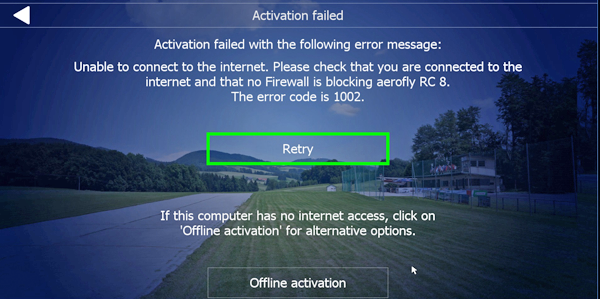
Step 3: Start Offline activation
- After clicking on “Activate now” this window will be visible
- Click on “Offline activation” at next.
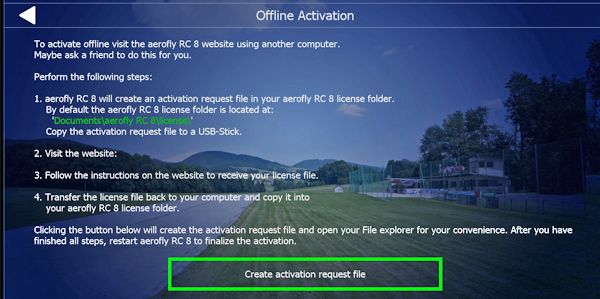 Step 4: Generate Activation file
Step 4: Generate Activation file
- After clicking on “Offline activation” this window will be visible
- At next click on “Generate activation request file”
- The textfile will be saved in C://users/myusername/documents/aeroflyRC/license
- Transfer this file with a USB stick to a PC with internet connection
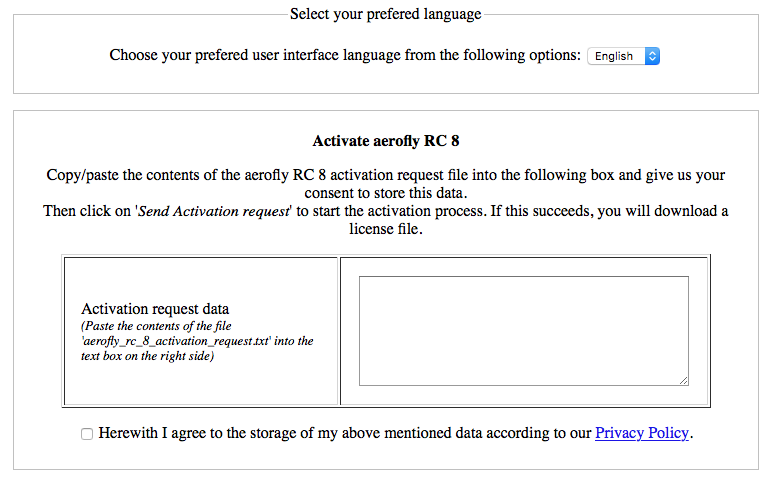 Step 5: Open the browser dialog
Step 5: Open the browser dialog
- Open the activation dialog site with your internet PC:
- Open the Activation request file on the USB-Stick with an editor and copy the content into the textfield
- Agree to the data protection agreement
- Transfer the downloaded license file back to the aeroflyRC PC and save the file into the license folder:
C://users/myusername/documents/aeroflyRC/license - Launch the aeroflyRC again




