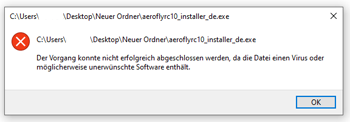FAQ: Interfaces on the aeroflyRC
FAQ: Interfaces on the aeroflyRC On this page you will find all important information about interfaces on the aeroflyRC. First of all, all IKARUS interfaces are fully compatible with Windows 10/11 and all current macOS versions. If your device is not recognized, please first follow this systematic troubleshooting test. General Information For all third-party devices, all USB input devices or USB interfaces are not read directly by the aeroflyRC, but always by the operating system in the first step. IKARUS therefore cannot verify or support faulty connections to third-party interfaces or their compatibility with your operating system. If you want(…)