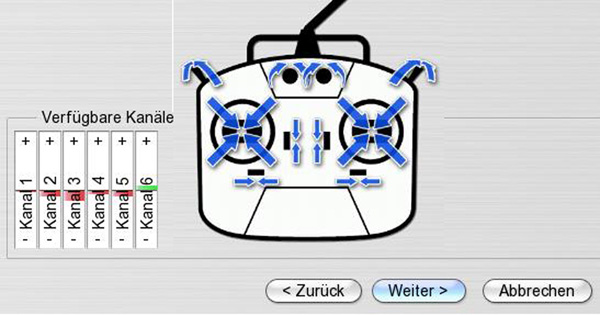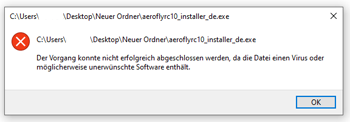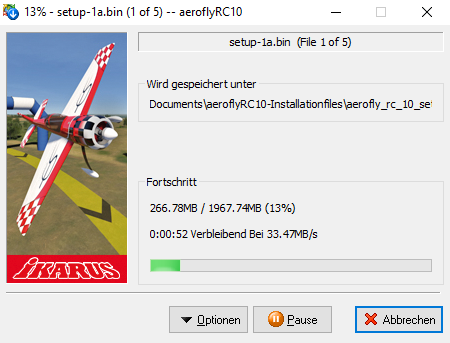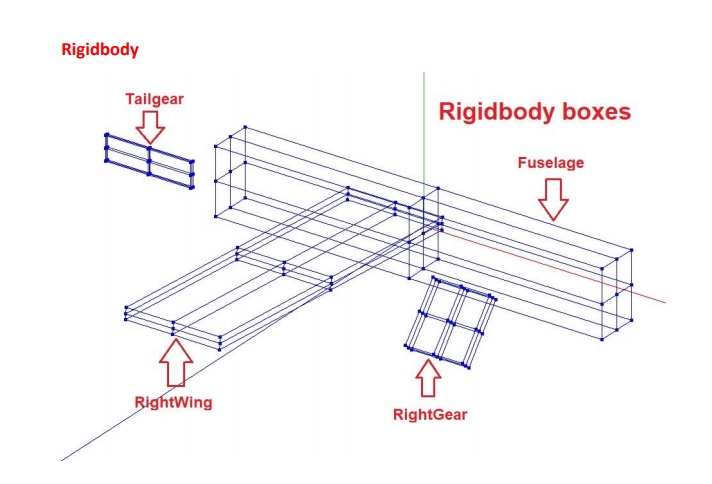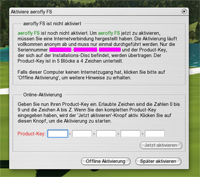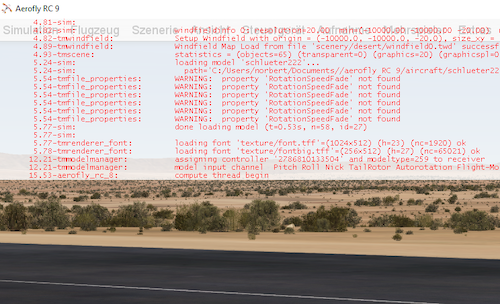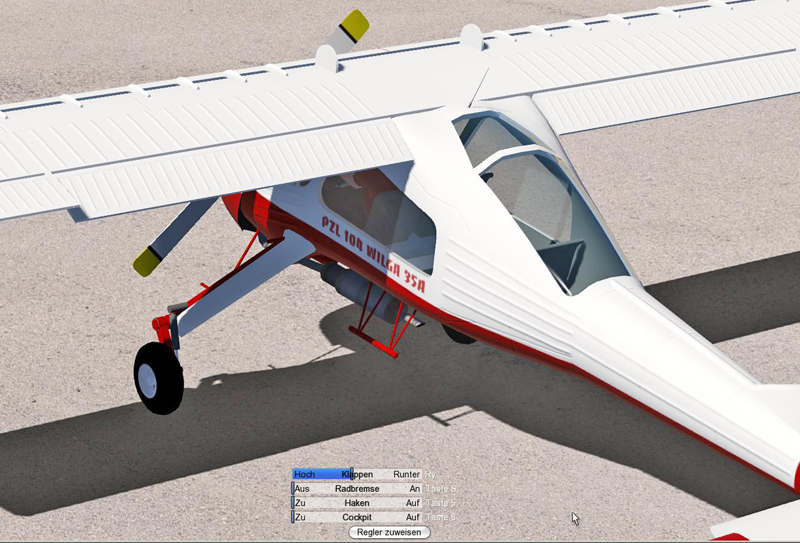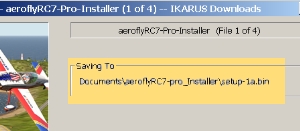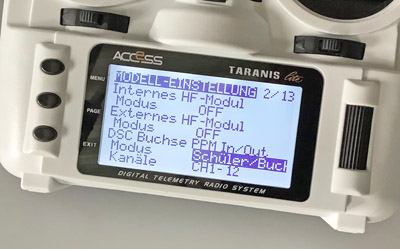Ony for internal use
- Controller check aeroflyRC7 to RC9
Controller check aeroflyRC7 to RC9
Follow the steps on this page to find a possible error when using an IKARUS RC FlightController. - Installation1. Step: Installing the program under Windows 2. Step: Check for an available Update Preparations Before installing the program on a Windows PC, please update the driver of your NVDIA or ATI graphics card. If you have already done this or want to try it first without updating, then you can start with the installation. If(…)
- Error messages former aerofly
Error messages 60000 and 10109
Please note that the older simulators before the aeroflyRC7 and before 2011 can no longer be connected directly to the license server. - aerorflyRC8 STANDARD updates
aeroflyRC8 STANDARD updates
If your RC8-STANDARD displays the message that an update V8.03.02.01 is available, you can ignore this placeholder message. - FAQ: My aerofly installer has been moved to quarantine
FAQ: My aerofly installer has been moved to quarantine
If you have activated Windefender with immediate protection and monitoring of all folders in Win10/11, it is possible that the aeroflyRC installer has been quarantined with the adjacent error message. There are then the following solutions - The aeroflyRC10 Download Installer
The aeroflyRC10 Download Installer
On this page you will find detailed instructions for installing the aeroflyRC10 with the IKARUS download installer. Please also read the notes on Win Defender on this page before downloading. - FAQ: What do I have to consider with RC8/RC9 and a notebook?
FAQ: What do I need to consider with the RC8/RC9 and a notebook
In principle, it is possible to operate the aerofly on a notebook. However, please note that “not all notebooks are the same”. - FAQ: How to connect a second player commander
FAQ: What do I need to consider if I want to connect a 2nd controller?
If you want to fly with two people on one computer in the aeroflyRC, you need two free USB ports and two USB input devices - RC8 STANDARD – Content
RC8 STANDARD – Content
See the content of the RC8 STANDARD here - Nature sounds as background music
Nature sounds as background music
The idea is as ingenious as it is simple – and yet a lot of work! The aeroflyRC users J. and B. Vetter have put their great idea into practice and provide four aerofly sound files as background sounds for the aeroflyRC. - aerofly5 Offline Activation
aerofly5 offline activation
This page is an archive support page - All models RC8 and RC9
All RC8 and RC9 models
An overview of all RC8 and RC9 models. These models are also all included in the RC10. - RC7 Scenerie Workshop
aeroflyRC7 Szenerie Workshop
Dieses Tutorial begleitet Sie in 10 Schritten zur eigenen Szenerie. Folgen Sie beim ersten Mal genau den einzelnen Schritten, da alle benötigten Tools aufeinander abgestimmt sind. - Updates aeroflyRC8
Updates aeroflyRC8
The latest update for the download or DVD version of RC9 is available here The updates on this page are exclusively for the Windows versions. - Solo towing with the Auto-Towing Mod
Solo towing with the “Auto-Towing Mod” add-on
On this page we present the free add-on “Auto-Towing Mod” for the aeroflyRC. - How can I display the aerofly on a TV set?
How can I display the aerofly on a TV set?
Continue reading - Additional features of the multicopter
Additional features of the multicopter
You can control a drone or multicopter in aeroflyRC with various additional functions: Stabi-Mode, Acro-Mode and Coming Home. Here you can see which buttons are used to call up the functions. - Multi-engine training on the flight simulator
Multi-motor training on the model flight simulator
As long as everything literally runs smoothly, a multi-motor model flies more or less like a single prop. However, if an engine fails, it can happen very quickly and the fate of the model depends on the pilot’s skill. But that’s exactly what simulator training is for! - User sceneries RC8/RC9
User sceneries RC8/RC9
The sceneries on this page were all created by aeroflyRC users. Together with the downloads of the user sceneries you will also find installation instructions here - Workshop user model RC8 / RC9
Workshop user models RC8/RC9
To create user models, you need advanced PC skills, as well as a lot of fun and confidence in working with programs, file types and data. This page presents all tutorials and explains the relationship between the individual steps. - RC8 / RC9 User models
RC8 / RC9 User models
All models on this page have been created by aeroflyRC users. The download of these models is free of charge. Detailed installation instructions can be found at the bottom of this page! - FAQ: Errorcode 60224 product is already registered
FAQ error code 60224: Product is already registered
Has the product key of your aerofly RC7 already been used for the maximum number of possible activations on different computers?In this case, please fill out the form completely so that we have all the information we need for a quick response. - Online Manual aeroflyRC9
aeroflyRC9 online manual
If you have any questions about installation, operating the simulator or setting up the control unit, you will find all the answers in this online manual. You can also switch the manual to 35 languages. - Updates aeroflyRC9
Updates aeroflyRC9
The latest update for the download or DVD version of RC9 is available here The updates on this page are exclusively for the Windows versions, users of the Mac versions receive an update directly via the AppleAppStore. - Offline activation RC8/RC9
Offline activation RC8/RC9
If possible, please always activate your RC8/RC9 directly from the program. The browser activation shown on this page is only necessary if your aerofly PC does not have Internet access or should not go online under any circumstances. - Offline activation aeroflyRC7
aeroflyRC7 offline activation
Offline activation of the RC7 is only an alternative if you do not currently have (or do not want to have) Internet access with the aerofly PC. - aerofly and OneDrive
aerofly and OneDrive
If you have activated the OneDrive cloud storage service under Win10/11, the aerofly may store its user directory in the cloud storage. This is possible, but it may affect the storage of the transmitter calibration or activation. - What kind of graphics card do I need for the aeroflyRC?
What kind of graphics card do I need for the aeroflyRC?
You need a 3D graphics card for the aerofly in order to have a smooth display in all scenes and with all features and to enjoy the great graphics. On this page you will find all the information you need about graphics cards. - aeroflyRC7 Updates for Win
Updates aeroflyRC7 (Windows)
The updates on this page are exclusively for the DVD or Windows download versions of RC7.
- All former IKARUS GameCommander at a glance
Overview of old IKARUS GameCommanders
On this page you will find an overview of the various game and second player commanders. This page is for you and IKARUS support when it comes to assigning a control unit in a specific support case. All GameCommanders on this page are no longer available! - Can I use my IKARUS RC/FlightController with aeroflyFS?
FAQ: Can I also use my IKARUS controller on the aeroflyFS?
To use the IKARUS RC/FlightController #3036012 on the aeroflyFS, you only need to calibrate it directly in the program. To do this, follow these instructions: - An aeroflyRC loses all settings at the next program launch
An aeroflyRC loses all settings at the next program launch
If you are asked to repeat the activation every time you start the aeroflyRC, then the aeroflyRC can no longer find (read) the user directory created during the initial installation. A typical issue is also that the last calibration of the controller is not taken over launching the aerofly again. - An aerofly is blocked by a virus scanner
An aeroflyRC is blocked by a virus scanner
All download purchase from the IKARUS shop will be installed by our download installer. This small *.exe could be identified by some virus scanners as a suspected object. But this is a false report by the scanner. You have two options to install aerofly. - Error message “Please insert the original DVD”
Error message “Please insert the original DVD”.
Depending on the installation directory and access rights, it may happen that an update/upgrade cannot be overwritten or that the installer of the update/upgrade asks for the original DVD. - Error message: The source file is corrupted
Error message: The source file is corrupted
Installing from DVD please check these aspects if you get this error message. - Error message “Main executable does not work
Error message “Main executable does not work
If you see this error message immediately after the first installation and you never could start the program, then a problem with the graphics card or graphics card driver is indicated - Errorcode 2006
Errorcode 2006
If you get the error 2006 after activating an aeroflyRC please double check this: - Errorcode 2005
Errorcode 2005
If the license file cannot be saved, the error code 2005 or also the error message “License file is invalid” appears. - FAQ: Error codes in aeroflyRC8 / RC9 / RC10
FAQ: Error codes in aeroflyRC8 / RC9 / RC10
On this page you will find the solutions to all error codes such as #2004 or #2005 - FAQ: Where should I ship an hardware for inspection / repair?
FAQ: Where should I ship an hardware for inspection / repair?
Before sending in a hardware component for inspection, please note the following information - FAQ: All about virtual reality
FAQ: All about virtual reality
On this page we answer the most important questions about virtual reality headsets (VR)
- FAQ: How can I reset an aeroflyRC to factory settings?
FAQ: How can I reset an aeroflyRC to factory settings?
In some cases it may be necessary to reset the aerofly to the status after the first installation. For example if you have set the graphic settings to “Ultra” and the program cannot be launched afterwards or you want to delete all old calibrations of an USB Device. - FAQ: How to rebuild an aerofly under Windows?
FAQ: How to rebuild an aeroflyRC under Windows?
If you want to reinstall an aeroflyRC on the same Windows-PC than please do not use any assistent programs or a RegCleaner for a deinstalltion. Please follow these instructions: - FAQ: Why does the follow mode not work?
FAQ: Why does the follow mode not work?
If you want to use the views “follow aricraft” or the “cockpit mode”, please select one of the 4D- sceneries. In photographic sceneries it is not possible change your viewing point for “follow aircraft” mode, nor for the “cockpit mode”. - FAQ: How to connect a second player at aeroflyRC?
FAQ: How to connect a second player at aeroflyRC?
Flying in second player mode you need two free USB ports and two USB input devices (Commander or interfaces). Please take care about the following aspects: - FAQ: Why do I see these programming lines?
FAQ: Why do such programming lines appear on my screen?
If you see such programming lines at the edge of the screen, you can switch them off again with the following key combinations - FAQ: Where I can find the tm.log file?
FAQ: Where I can find the tm.log file?
The “tm.log” file is an important tool for the technical support team. See here how to locate the file under Windows or macOS. - All about HoTT receivers on the IKARUS interface
All about HoTT receivers on the IKARUS interface
There is not much to consider when connecting a HoTT receiver to an IKARUS interface, but it is important to pay attention to these few points. On this page you will find all the necessary settings. - Connecting a Spektrum / Futaba radios
Futaba / Spektrum connection
Follow the steps on this page to find a possible error when using a wired interface on a Futaba or Spektrum. - RC SimConnector
All about the SimConncetor
See the connection options of the SimConncetor and follow the steps on this page to find a possible error when using the SimConnector.
- Checking an IKARUS interface:
Troubleshooting checklist for an IKARUS interface
Follow the steps on this page to find a possible error when using an IKARUS interface.
- Checking a RC FlightController
Checking the IKARUS RC FlightController
Follow the steps on this page to find a possible error when using an IKARUS RC FlightController.
- All about a HoTT receiver
All about a HoTT receiver
For all Graupner/SJ HoTT RC radios we recommend a HoTT receiver and the IKARUS interface taking advantage of the wireless flying. - All IKARUS-Interfaces and Adapters at a glance
All IKARUS-Interfaces and Adapters at a glance
There are different versions of the interface cable. You can see the different versions here.
- Butterfly position in the aeroflyRC
Butterfly position in the aeroflyRC
On this page we explain the two basic options for controlling a four-flap wing and the butterfly position using the glider model “Caliber” as an example. - Flaps in 3 position
Tip: Flaps in 3 position
On this page we explain how to move flaps to the “retracted / half deflection / full deflection” positions using a three-position switch on an RC radio. This example can also be applied to flaps on a glider. - System requirements RC8 / RC9
System requirements RC9
Due to the detailed 3D-graphics and the time consuming physics simulation it is highly recommended that your PC or Mac system meets the following minimum computer specifications to achieve a smooth simulation speed
- Update aeroflyRC9
Update aeroflyRC9
If you receive a notification in the aeroflyRC9 that an update is available, you will find the current and free update here and all information about the changes. - Download Installer
Installation
Follow this page to find information about installing aerofly flight simulators with the IKARUS Download Installer.
- Installation
Installation
On this page you will find detailed instructions for installing the aerofly flight simulators with the IKARUS download installer. Find out all the information about the procedure here.
- Flying with a HoTT
Flying with a Graupner/SJ HoTT on the aeroflyRC
For all Graupner/SJ HoTT RC radios we recommend a HoTT receiver and the IKARUS interface #3031020, taking advantage of the wireless flying on aerofly RC
- Flying with a Spektrum radio
Flying with a Spektrum on the aeroflyRC
You have 3 different possibilities to connect a Spektrum radio to the aeroflyRC.
You can use the trainer plug for a wired connection to the PC or you can use one of your Spektrum receiver for wireless flying.
- Flying with a Powerbox Core
Flying with a Powerbox-Core on the aeroflyRC
You have different possibilities to connect a Core transmitter from Powerbox-Systems to the aeroflyRC. In all cases you use your core receiver for a wireless transmission of the control signals.
- Flying with a Futaba radio
Flying with a Futaba on the aeroflyRC
You have 2 different possibilities to connect a Futaba radio to the aeroflyRC.
You can use the trainer plug for a wired connection to the PC or you can use one of your Fuataba receiver for wireless flying. - Flying with a FrSky radio
Flying with a FrSky on aeroflyRC:
You have different possibilities to connect a FrSky radio to the aeroflyRC. You can use the DSC trainer plug for a wired connection to the PC or you can use one of your FrSky receiver for wireless flying. Further down on this page you`ll find infos about the basic settings in the FrSky radio menu.
- Flying with a Jeti radio
Flying with a Jeti radio on the aeroflyRC
You have different options to connect a Jeti transmitter to the aeroflyRC. In all cases you use your Jeti REX receiver or Rsat2 for a wireless transmission of the control signals.